 Backit Down
Backit Downthe file synchronizer
 Backit Down
Backit DownThis dialog actually runs the synchronization. It opens from the main window after clicking the button on the command panel.
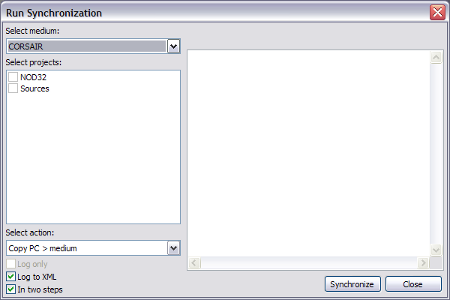
Select a medium from the combobox on the left. Check the projects you need to synchronize. Choose the synchronization method and run the process clicking the "Synchronize" button.
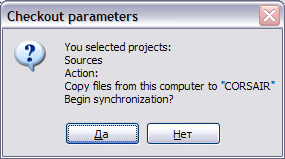
In the message box which follows double check parameters you selected. If everything is good click "Yes" to run analysis. If you're not sure click "No".
When the folders are analyzed the log window will be updated:
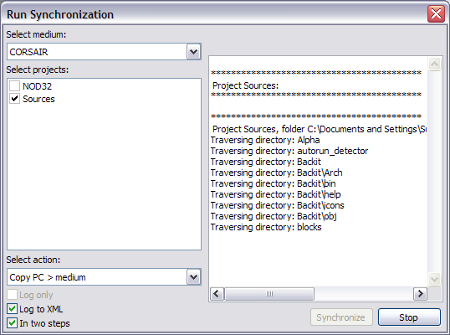
After the analysis is done Backit Down will show you the list of planned actions.
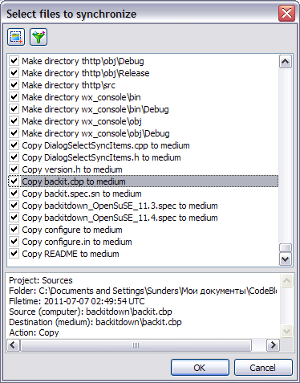
You can study the changes and cancel those which doesn't suit you by unchecking correspondent lines.
On an item selection details will be shown below the list.
The "Check all/uncheck all" button will help you to check all items at once or check them again.
There is an option for you to set a filter. After clicking the "Set/unset filter" select a filter command from the appearing popup menu. The items, hidden because of the filter, remain checked if they have been.
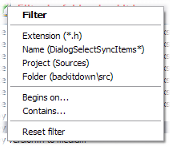
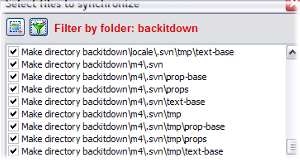
After studying the proposed actions, unchecking those which you deny, click the "OK" button to go to the actual files copying. If the analysis results do not suit you at all click "Cancel" to abort the operation.
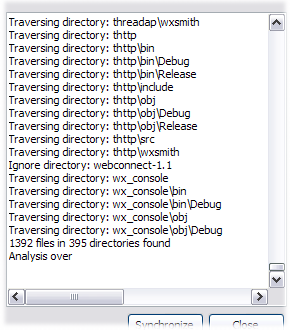
The "Log only" option allows you double check the file selection and actions. The synchronization will run as if the files are really copied/moved/deleted but no actual modifications to the filesystem will be performed. You will see only log of the make-belief actions.
The "Log to XML" flag says for itself. In the checked state (which is strictly recommended) all file actions will be logged to a XML file. Log files may be found in your home directory: it's ~/.backit (Linux) or \Documents and Settings\[user]\Application Data\backit (Windows).
The "In two steps" checkbox allows you to make use of the approvement procedure. It's generally a good idea to leave it set. Only if you are sure the all is set up utterly correct, if you did synchronyze this project multiple times you can uncheck this. But some synchronization methods are better to be done still with this flag set: when you are moving files, use mutual copying or sync-delete files for instance.